Here’s how to play your HD files with WiiMC
Home › Forums › Help and Support › Here’s how to play your HD files with WiiMC
- This topic is empty.
-
AuthorPosts
-
May 29, 2010 at 3:53 am #22640cadbuscaParticipant
WIIMC can be used to play your video files either from a locally attached HDD, or via SMP connection from a PC over the LAN, however the power of the WII limits those files to Standard definition (up to 720 wide) videos. High Def videos (1280 & 1920 wide) will not play natively and crash the application. See http://www.wiimc.org/forum/viewtopic.php?f=4&t=224 for more information.
The solution is to utilize VLC to transcode these High Def videos to Standard Definition MPEG-2/AC-3 videos on-the-fly and stream them to the WII. WIIMC can then be set up to play those streams using http.
See the http://www.wiimc.org/forum/viewtopic.php?f=4&t=405&start=10 post below for the WIIMC instructions, or http://forum.videolan.org/viewtopic.php?f=14&t=76852&start=0 for more information on the VLC process that creates those streams.
In addition it will overlay any subtitles on the streamed videos. Obviously your PC must have sufficient power to perform this decoding on the fly, and your LAN have sufficient bandwidth to carry the stream.
To play a file, start the VLC stream using the “Send to” “streamvideo.bat”, then on WIIMC select “Online Media/PC Streams/VLC stream” and your video will play on the WII !
This is now working for me and the video quality is superior. You may however encounter WIIMC bugs like play stopping after 50 minutes, but these will resolve in time. Report them as you find them and Enjoy!
June 6, 2010 at 7:18 pm #25030odenParticipantI don’t understand this meaning “To play a file, start the VLC stream using the “Send to” “streamvideo.bat”
And I have two questions about VLC and WiiMC.
1. How can I rewind/fast forward VLC stream in WiiMC?
2. Can VLC start streaming after pressing play on WiiMC?
================================================Thanks a lot for your reply.
I don’t use “SendTo” almost, so I didn’t know how to do.June 7, 2010 at 3:08 am #25029cadbuscaParticipantIn windows. to setup so you can have any program run using a specific file as input, you first add a shortcut to the program to your “Sendto” folder and then in explorer you can select and right click on any file. In the context menu that pops up, move the mouse over “send to” and click on the the program name you want to run against that file. .Ergo If you add a shortcut to “Streamvideo.bat” to your “sendto” folder you can then “send” any video file “to” it and it will start streaming. Once it is streaming, you can open the stream on WIIMC.
As far as I have figured out you cannot start or manipulate the streaming video from WIIMC. You can pause it and jump back or forward from the VLC server window on the PC,and the WIIMC will pickup that adjusted stream but if you stop the streaming connection is lost. Right now it simply gives you a way to start your HD files playing on the PC and then watch them on the WII.
I think there is more potential in VLC since I see references to keeping the Stream open, and to Video on Demand but I have not worked on them. I have spent my time getting the new avc/aac.flv files from Hulu, PBS and YouTube to work as now posted below. All my code is in the posts so if you can figure out how to make VLC work better, please post.
June 7, 2010 at 5:23 am #25031cadbuscaParticipantI have now updated the process to reflect the addition of support for .flv files containing avc video and aac audio streams.
This format is now in common use by sites such as YouTube, Hulu and PBS for streaming video to Flash Player, which tools such as Real Player and StreamTransport can download. While VLC can play these captured files, due to a VLC bug it cannot trancode or stream them. I have developed a workaround however consisting of a relatively fast (about 2 mins per hour of video on my I7) pretranscode of the AAC to AC3 into .mp4, followed by the transcode and streaming of the resulting .mp4 file which does work in VLC. This process is embedded in the revised streamvideo.bat found at http://forum.videolan.org/viewtopic.php?f=14&t=76852&start=0
I am now able to stream all my videos regardless of source or encoding and play them on my TV using my WII and WIIMC.
June 9, 2010 at 8:15 pm #25032OriginaltacticsParticipantNeed some help here…. one step by step guide.
This is what I have.
onlinemedia.xml
Then I have made the shortcut with vlc:
http://forum.videolan.org/viewtopic.php?f=14&t=76852&start=0I run my new vlc shortcut, and start one stream,
I can now see my stream through VLC, and from other computer through VLC (Open stream)
But the movie is not showing in my WII with this PC Streams from online media.
I got “Error loading file” on my WIIHow come?
What is wrong?June 11, 2010 at 5:04 am #25033cadbuscaParticipantOK, if other computer is playing the stream from 192.168.1.30:8081 then you should see it on the WII
This should be at the end of your xml
Does your WII talk OK to the PC thru SMB? If you have not done it, Set SMB up and make sure you have WII connectivity to the PC.
Either you have no WII connectivity or the file has ended and the streaming has stopped before you tried to start it on the WII. Remember the WII can only connect to the stream while a file is streaming and it will disconnect when the stream stops playing. Not the greatest but the best I can do.
June 21, 2010 at 10:33 am #25034malaykaParticipantOk i just made an account to get some help.
Would u guys pls make a guide, a step by step guide how to get this working because it’s really hard to understand all that command thing by the vlc community.
Thing is that i just can’t get those bats working, streamvideo.bat won’t even run vlc(command window opens but keeps repeating the location of streamvideo.bat) and only way i can get signal to wiimc is by stream command on vlc(no transcoding that way i guess, which makes wiimc crash). By now i have tried everything and feel very frustrated. Could please someone simplify that “guide” from videolan for non-pc-gurus.
June 22, 2010 at 12:26 pm #25035cadbuscaParticipantmadis268: I don’t understand what you mean by ” i just can’t get those bats working, streamvideo.bat won’t even run vlc(command window opens but keeps repeating the location of streamvideo.bat)”
The instructions are very simple as I have posted here on WIIMC below http://www.wiimc.org/forum/viewtopic.php?f=4&t=405&start=10 but they are precise and if you do not follow them exactly or skip a point then it will not work. If you do not understand part then ask how to do it as “dixes” did about “sendto”.
It sounds to me like you have either not installed the necessary programs or have not used “sendto” to feed the streamvideo.bat with the name of the file you are trying to stream or have not removed the (x86) if you are on a 64 bit system.
If you change @echo off to @echo on in the bat, and copy the command window output to the clipboard (right click/mark/enter) you can then paste it into a notepad.txt file and attach it to your next post, I’ll be happy to look at it for you. (please do not clutter the forum by pasting the output directly in the body of your post!)
June 22, 2010 at 4:10 pm #25036odenParticipantIs this not working on Win7(x64) ?
I can use VLC playing videos, but can’t use this bat streaming videos successfully.
Although VLC window pops up, but it won’t start streaming.
I’ve tried this bat on WinXP(x86) before I upgraded OS, and it worked fine.June 22, 2010 at 10:48 pm #25037cadbuscaParticipantdixes: I have only used it on w7-x64…did you forget to put the (x86) back? Turn echo on in the bat to see what each line of the bat is doing.
June 22, 2010 at 11:01 pm #25038cadbuscaParticipantHere is the “StreamVideo.bat” post copied over from VLC so the whole instruction is here on WIIMC.
The following Bat file may be used to transcode and stream videos from your PC to WIIMC.
(Remove the (x86) if you are not on a 64 bit system)!!If you put a shortcut to the StreamVideo.bat in your Sendto directory, you can then Right Click on any video file and send it to the bat and it will stream the video!
On the WII you must manually edit the SD Cardappswiimconlinemedia.xml file and add the following…
where xxx.xxx.x.xxx is your PC Server URL.…just before the final line.
To play a file, start the VLC stream using the “Send to” “streamvideo.bat”, then on WIIMC select “Online Media/PC Streams/VLC stream” and your video will play on the WII ! Be sure to start the stream first before opening it in WIIMC or WIIMC will Error out..
Note you must have the following installed on your system for this feature to work, and you must modify the two statements in the bat to point at them. I have them installed in C:ProgramsMediaInfo and C:ProgramsFFMPEG subdirectories as used in the bat.
MediaInfo.exe (Command line version) from
http://downloads.sourceforge.net/mediainfo/MediaInfo_CLI_0.7.33_Windows_i386.zipon 32 bit systems or
http://downloads.sourceforge.net/mediainfo/MediaInfo_CLI_0.7.33_Windows_x64.zip on 64 bit systems
and FFMPEG.exe from http://www.videohelp.com/download/FFmpeg-0.5.1-svn-22140.7zStreamVideo.bat
============================================================
@echo off
: If you have problems on your system just change
: @echo off to @echo on to view execution in the command window.: This bat is used to stream video with VLC using http
: A corresponding player using http must be started on each client. ie: VLC http:\@server-url:8081
: Or on WIIMC by adding the following to the end of the SD Cardappswiimconlinemedia.xml file
:
:
:if “%~x1″==”.ts” goto :playit
if “%~x1″==”.avi” goto :playit
if “%~x1″==”.mpg” goto :playit
if “%~x1″==”.mp4″ goto :playit
if “%~x1″==”.mkv” goto :playit
if “%~x1″==”.flv” goto :playitecho invalid filetype – cannot stream
goto :exit
:playit
: Check if another instance is running.
if not exist C:tempVLCFlag.txt goto :doit
echo previous stream is active – close it first
goto :exit:doit
: Set running flag
echo VLC is Running > C:tempVLCflag.txt: there is a bug in VLC which prevents .ts from playing if subs are present.
: use VLC option to ignore subs for .ts
if “%~x1″==”.ts” goto :nosubs: there is a bug in VLC that prevents .flv with AVC from converting
if NOT “%~x1” == “.flv” goto :normal
: Check .flv files for AVC video streams.
C:ProgramsMediaInfo_CLIMediaInfo.exe –Inform=Video;%%Format%% %1 > C:TEMPmedia.txt
: Read MI Value string back in
set /p format= < C:TEMPmedia.txt
if .%format% == .AVC goto :avcflv:normal
: This transcodes all files to MPEG-2 video with AC3 audio on-the-fly as they are streamed.
: must use fps=30, channels=6, scale=.5, width=640, acodec=a52, samplerate=48000
“C:Program Files (x86)VideoLANVLCvlc.exe” -vvv %1 –sout #transcode{venc=ffmpeg,vcodec=mp2v,vb=4000,scale=.5,width=640,fps=30,acodec=a52,ab=384,channels=6,samplerate=48000,soverlay}:std{access=http,mux=ts,dst=:8081} –sub-autodetect-fuzzy=4goto :exit
:nosubs
“C:Program Files (x86)VideoLANVLCvlc.exe” -vvv %1 –sout #transcode{venc=ffmpeg,vcodec=mp2v,vb=4000,scale=.5,width=640,fps=30,acodec=a52,ab=384,channels=6,samplerate=48000}:std{access=http,mux=ts,dst=:8081} –no-sub-autodetect-file
goto :exit
:avcflv
if exist C:TEMPVideo.mp4 erase C:TEMPVideo.mp4 > nul
echo.
echo THE AUDIO WILL FIRST TRANSCODE TO AC3… PLEASE WAIT A MINUTE or TWO…: There is a bug that prevents VLC from streaming AAC and audio is lost
: so must use ffmpeg to preconvert avc/aac.flv to avc/ac3.mp4
: This only takes about 1 minute for each 30 minutes of video
: Need to use a 2 in front of redirect to stop ffmpeg output from displaying.“C:ProgramsFFMPEGffmpeg.exe” -i %1 -vcodec copy -acodec ac3 -ar 48000 -ab 128kb -ac 2 -f mp4 “C:TEMPvideo.mp4” 2> C:TEMPffmpeg.txt
: Transcode the .mp4 file to MPEG-2 and just copy the ac3 audio
“C:Program Files (x86)VideoLANVLCvlc.exe” -vvv “C:TEMPvideo.mp4” –sout #transcode{venc=ffmpeg,vcodec=mp2v,vb=4000,scale=.5,width=640,fps=30,soverlay}:std{access=http,mux=ts,dst=:8081} –sub-autodetect-fuzzy=4:exit
: Clean-up
if exist C:TEMPmedia.txt erase C:TEMPmedia.txt > nul
if exist C:TEMPVideo.mp4 erase C:TEMPVideo.mp4 > nul: Remove Running Flag after first warning.
if exist C:tempVLCFlag.txt erase C:tempVLCFlag.txt:================================================================================
June 23, 2010 at 1:35 pm #25039odenParticipantI’ve tried your new bat but still won’t start streaming videos as same as old one.
What version of VLC should be used on Win7(x64)? Can I use VLC without Installed version?June 23, 2010 at 6:13 pm #25040cadbuscaParticipantDixes: That’s not enough info for me to help you. You need to get the bat output to see what parts don’t work. Does VLC open? Does the time counter run? Can you open a VLC client on your PC and get the stream there? If you can then its a WII connectivity problem and you need to get SMB working first to ensure the WII can talk to the PC.
I used the VLC 1.2.0.99 beta but if yours worked before it should work now. There is only one version of VLC for both 32 and 64 bit systems but on 64 bit systems it will install to Program Files (X86) as used in the bat.
June 25, 2010 at 1:11 pm #25041malaykaParticipantOk, i guess i have problems with ffmpeg…it won’t install for me,ffmpeg.exe command window opens and closes in split second so i’m not able to read the lines( i also have tried different versions). And streamvideo.bat constantly screens this line and nothing else (echo is on): “C:Documents and SettingsMättad.FBI-7098D0434B4Desktop>StreamVideo.bat”. I also have removed all the (x86). But still as i said VLC won’t run after sending a video to streamvideo.bat, only the command window opens screening that line.
June 25, 2010 at 10:07 pm #25042cadbuscaParticipantMadis, I don’t know what you mean by cannot install ffmpeg. Its just an exe that you download and copy to a programs folder. The only command window is StreamVideo and if it closes early it has hit a bad statement. I don’t believe there are any in the one I posted. You need to insert pause statements in the bat to find the last statement that displays without closing. The next statement is bad. Try streaming a divx which will not use ffmpeg to verify streaming works first, then go back to your avc/aac video and work on the problem. Be sure you used 22140 from the link I posted, which fixes an ffmpeg bug that impacts AAC transcoding.
PS: I see on checking the bat in the VLC command in section :avcflv that it has :dst 8080..it should be 8081, but I don’t think that’s your problem.
-
AuthorPosts
- The forum ‘Help and Support’ is closed to new topics and replies.