cadbusca
Forum Replies Created
-
AuthorPosts
-
cadbuscaParticipant
Why not try it yourself and post the results so others will know.
cadbuscaParticipantNOTE: To accompany the automated detection of HD files included in the Enhanced WIIMC Pack, the former addhd and cuthd bat files have been enhanced and corrected. If you are one of the 11 users who downloaded WIIMC-HD.zip, please see EDIT2 at the end of the original post above and download the corrected files now contained in WIIMC-HD2.zip along with a new ListVideos.bat Report utility.
cadbuscaParticipantI don’t understand. This is already in the homebrew channel I am using. My test shows that ” WiiMC” preceeds the “A WIIMC” in the homebrew channel menu as the previous poster said.
cadbuscaParticipantCool!! Thanks! Never liked the A eh!
cadbuscaParticipantAn excellent question Jakob.
Please see the new Steps 6 and 7 of the “Expanded WindowsCompile Guide” on “How to Apply a Patch”. http://www.wiimc.org/forum/viewtopic.php?f=5&t=489&p=2409#p2409
cadbuscaParticipantEdit: Updated 3/08/11 to SVN903
With the availability of the “WiiMC Enhancement Pack.patch”, its time to add Step 6 and 7 to this guide on how to apply a patch.
After following the previous 5 steps, and either compiling the additional libraries now required or merging the library additions provided with WIIMC+, your C:WIIMC directory will contain a copy of the WiiMC source code to what ever SVN level you originally downloaded or updated to.
The WiiMC+ Enhancement Pack Version 7 patch has been tested and is compatible with SVN903
As new SVN’s are released, the patch may no longer be compatible so if you have updated to the latest SVN level using Step 5, it may be necessary to revert your copy of the code back to SVN903 using Step 6.Step 6:
While Step 5 will always give you the latest level of SVN code, if you require a specific SVN level of the source code, it may also be obtained by opening the C: directory in Explorer, Right Clicking on the WIIMC subdirectory, hovering over “Turtoise SVN” context menu entry, and clicking on “Update to revision..”. Then in the box with the cursor type the SVN level you wish to change to. eg: 411 and click “OK”. Turtoise will then retreive that level of code and advise you of the new level when completed.Note that any code changes or patches you have applied to the existing level of SVN code will be retained when Updating using Step 5 or step 6, and Turtoise will advise you of any conflicts between the new updated code and these changes you have made. It is therefore recommended that if you have made code changes that you first save them by “creating a patch”, and then “reverting” to a clean copy of the currently installed SVN before updating.
Patches and Reversions are done by opening the C: directory in Explorer, Right Clicking on the WIIMC subdirectory, hovering over “Turtoise SVN” context menu entry, and clicking on “Create patch..” or “Revert..” and selecting all the listed modules.
Step 7:
Now with your SVN code at the required level, you may apply the patch by the following steps:a) First copy the .patch file to your C:WIIMC directory.
b) To display the patch contents, open the C:WIIMC directory in Explorer,and double click on the .patch file. The TurtoiseUDiff window will open showing the patch. (Note you may need to open Turtoise SVN/Settings and under External Programs/Diff Viewer select the TurtoiseMerge Diff Viewer)
b) To apply the patch to the SVN code, open the C:WIIMC directory in Explorer, Right Click on the .patch file you want to apply, hover over “Turtoise SVN” context menu entry, and click “Apply patch..”
c) The Turtoise Merge window will now open and may open a path match found message so just click “yes”.
d) A small window will now open in the upper left hand corner of the Turtoise Merge window listing the SVN modules that the patch will update. Don’t be concerned if some are in red and others are grey.
e) Drag that little window out of the way so you can see the “diskette icon” in the third line in the upper left corner. You will need to click on this to save the merged patches for each module.
f) Now in turn, double click on each module listed in the small window, and after it loads, click on the diskette icon to save the merged changes, and then select the next module. Note that each module greys out after it is merged and saved. If not greyed out try again.
g) Note that if there are conflicts in a module between the patch and the SVN code, Red Arrows will be displayed on the third line of the Turtoise Merge window and they will need to be resolved before you can save the merged module. (The Wii Enhancement Pack patch has no conflicts when merged with SVN411)
h) After all modules are merged and saved close the “Turtoise Merge” window (using the upper right X icon 🙂 ).
i) Your SVN code now includes the patched code and you can recompile it by starting the devkitPro/Msys program again that will be found in your Windows Start Menu., and entering the following commands:
cd /c/wiimc
make
The compiled patched code can now be found in C:WIIMCwiimc.dol . Erase the companion C:WIIMCwiimc.elf file or it may prevent future compiles.
j) Finally on your PC copy and paste the standard sd card or usb “appswiimc” folder to create an “appswiimc-copy” folder and rename it to appswii-plus. (Effective with WIIMC 1.1.1 the standard version will use files in appswiimc and the enhanced version will use files in appswiimc-plus). Use wordpad to edit the appswiimc-plusmeta.xml fille and change WiiMC to WiiMC Plus, then replace the standard boot.dol with the compiled c:WIIMCwiimc.dol by copying it to appwiimc-plus and renaming it to boot.dol (after deleting the existing boot.dol)
The Homebrew menu will now display both the standard “WIIMC” and the enhanced “WIIMC Plus” application, so you can easily switch between them. Now you can start either the standard “WIIMC” or your compiled enhanced “WIIMC Plus”.
cadbuscaParticipantIn developing the WIIMC Enhancement Pack I found that it is simple to not only have WIIMC installed but to have a second altermate copy of WIIMC available in parallel. This allows now and old versions to co-exist or modified/unmodified versions available for easy switching and testing. The name of the application in the apps folder is irrelevant since Homebrew uses the name in the meta.xml file to distinguish applications. I now have WIIMC 1.0.4, WIIMC 1.0.5 and WIIMC Plus 1.05 available in my Homebrew menu. I use 1.0.4 for Shoutcast access which is problematic for me in 1.0.5 and 1.0.5 for my music and video playback which is flawless now that my .HD patch prevents the playing of videos that crash the WII. See http://www.wiimc.org/forum/viewtopic.php?f=5&t=595&start=0 for details on how to do this.
cadbuscaParticipantSurely you jest!
Make this #10 on my list of why I won’t install 202.
cadbuscaParticipantA simple solution to avoiding the dump if you attempt to play HD files directly in WIIMC may be found at http://www.wiimc.org/forum/viewtopic.php?f=4&t=571
cadbuscaParticipantA simple solution to avoiding the dump if you attempt to play HD files directly in WIIMC may be found at http://www.wiimc.org/forum/viewtopic.php?f=4&t=571
cadbuscaParticipantBeats me..I only use the installer.exe. You obviously have done the same at some point. “I’ve tried this bat on WinXP(x86) before I upgraded OS, and it worked fine.” Anyway the bat looks for VLC in the location shown in the bat. You can put it there anyway you want or you can change the bat to point at where you have VLC, but either way the bat will obviously fail if it cannot find VLC. This is basic Windows stuff.
cadbuscaParticipantJust for information, there has been a lot of discussion and attempts to further test and analyse this problem in the General forum under Coincidence at http://www.wiimc.org/forum/viewtopic.php?f=3&t=554 and on the #137 bug tracker at http://www.wiimc.org/tracker/index.php?do=details&task_id=137
cadbuscaParticipantdixes, I do not understand your note. Obviously if you want to stream with VLC it has to be installed. Your earlier posts said you could play files with VLC and you asked what version to install, so I assume you already had it installed.
July 10, 2010 at 12:11 am in reply to: Watch Megavideo,HD,Youtube w/ CC through WiiMC (VLCShares) #26289cadbuscaParticipantEureka!!! I now have Video on Demand including HD streaming from my PC.
The last clue was to terminate my shares with a / !!
No more MPlayer problems with WIIMC!!July 9, 2010 at 2:13 pm in reply to: Watch Megavideo,HD,Youtube w/ CC through WiiMC (VLCShares) #26287cadbuscaParticipantTurns out Skype was usingmy port 80, so by closing Skype, I can now use port 80. There however is still a problem with VLC-Shares-3.2 since port 80 is not showing in the url addresses now that the double port problem is fixed.
-
AuthorPosts